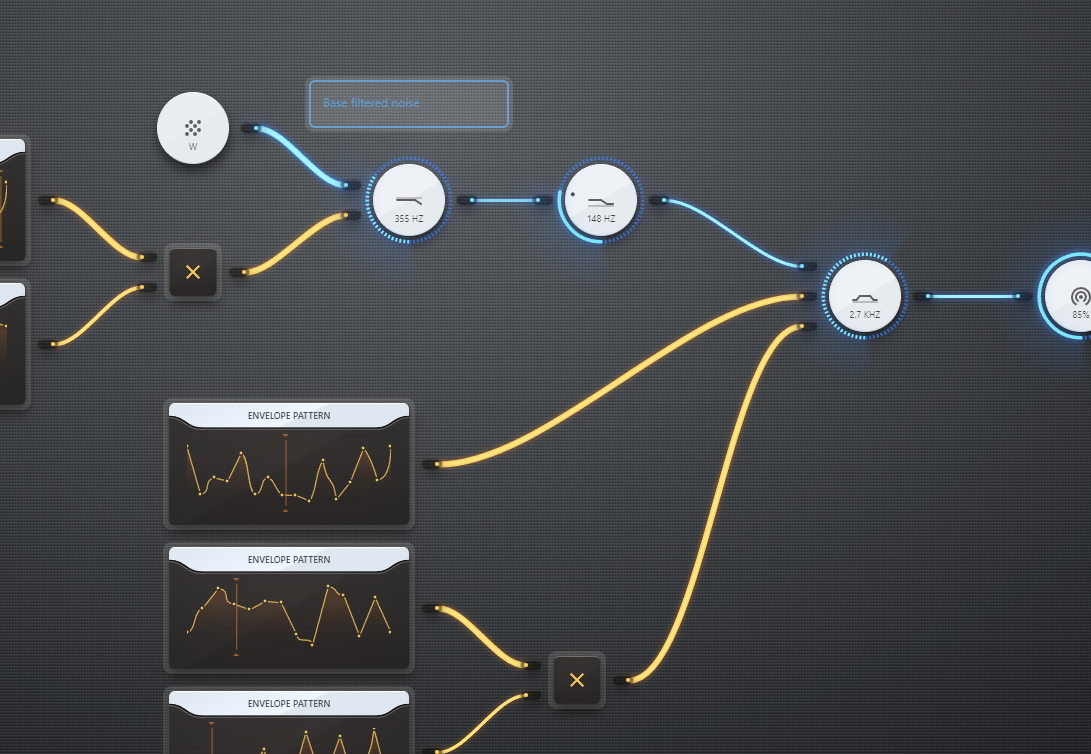The new update to AudioNodes adds new visualization to controlled parameters, new tooltips to inputs/outputs to show their signal range, and a new mechanism to automatically convert between incompatible ranges (makes param control faster to set up).
It also includes a new dB mode for the Gain Node, the stable release of the Resonator Node, a new per-step velocity editor for the Sequencer Node, and some new editing tools for the Piano Roll Node.
Breaking Changes & Priority Fixes
- Fixed an error in the Sequencer Node that caused steps to go missing when the Number of steps setting was > 4. This bug was briefly introduced in this update, but was quickly hotfixed (this is the reason why the new release notes say 0.7.5 instead of 0.7.4).
- Fixed LFO Node‘s Phase Shift setting not doing anything for Sine wave type.
- The Mix control input signal is now clamped between 0 and 1 on every Node that has it, to get rid of unintentional amplification. See details below.
- Removed an internal, undocumented lowpass filter from the LFO Node, which greatly affected Square and Sawtooth wave types. The cutoff was at a fixed 200 Hz.
- Cancelling opening a project no longer causes AudioNodes to hang on Firefox, and the file picker now only shows project files.
Parameter Control Visualization
There are several Nodes with a “main parameter”, which you adjust using the circle slider around the Node directly on the Patcher. One example is the Gain setting of the Gain Node. Usually, you can also control these from an input.
This update adds a new visualization to these parameters. Now, when you control a parameter like this from an input, the circle slider turns into a circle meter, instead of disappearing, and shows the value in real-time, almost as if the circle slider was turning itself.
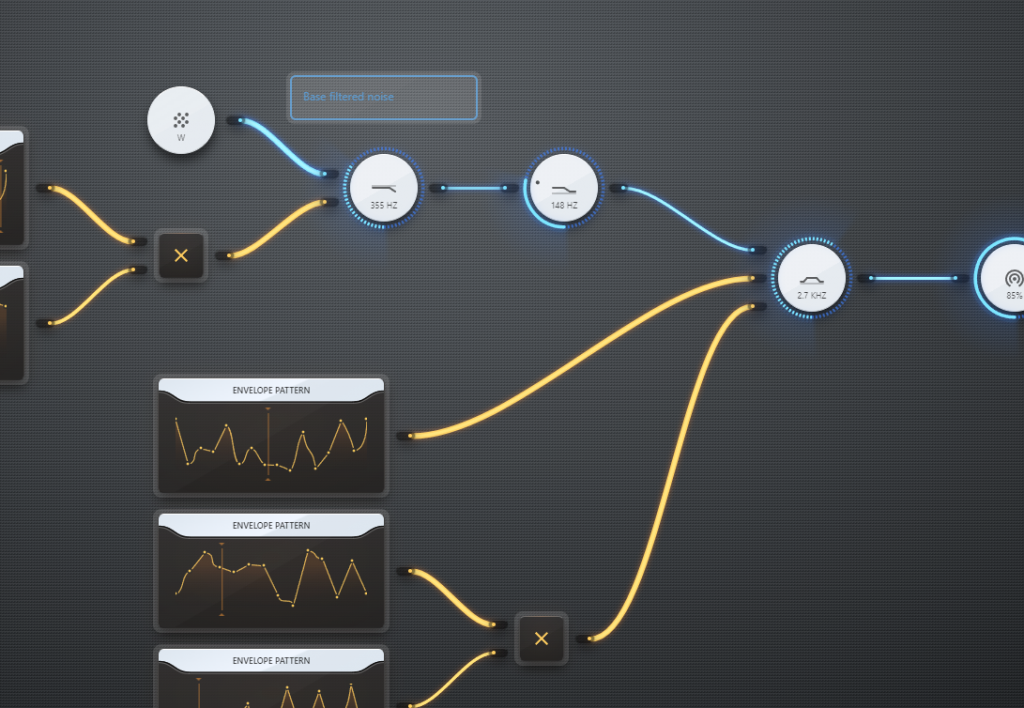
Additionally, the text on the Node also shows the value in real time, instead of just saying “auto” or similar.
A later update will bring similar visualization to other slider-based settings, but it’s not known when yet, it’s only an idea for now.
Node Changes
- Gain Node
- Added a new dB mode to specify the gain change in decibels, instead of a volume percent. This also affect the Gain-control input, if enabled.
- Added a new mode to clamp the input, which is by default enabled for new Nodes.
- Sequencer Node
- Received a new setting and visual editor to adjust the velocity of notes it outputs.
- Can now be converted to a Piano Roll Node from the Node menu.
- Piano Roll Node‘s editor received new options in the note menu:
- Move selected notes to a new Piano Roll Node, creating the new Node in the process.
- Move selected notes an octave up or down.
- Move selected notes to the end of the Piano Roll Node, after the last note.
- Envelope Pattern Node
- Received a new option to convert to an Envelope Node
- Resonator Node
- Added docs.
- Feedback input now shows up for activation when connecting.
- Fixed clicking and noise when changing the Resonant Frequency param (either by hand or via an input).
- No longer experimental. Enjoy!
Clamped Mix Control
Several Nodes have a Mix setting to control the dry/wet signal ratio (usually translating to how “strong” the effect is). The Convolver Node is a good example. This setting is also controllable using an input on pretty much every Node.
When controlled from an input, the input signal is now hard clamped between 0 and 1. This affects all Nodes with a Mix-Control Input:
- Bitcrusher Node
- Chorus Node
- Convolver Node
- Crossfader Node (called Alpha instead of Mix)
- Echo Node
- Formant Filter Node
- Vocoder Node
Additionally, the Range Transform Node also received new settings to clamp its input, which is by default enabled for new Nodes, but not for already existing Nodes.
Input/Output Ranges & Conversion
Output ports for signals (audio and control) now display the possible range of the output signal on the output tooltips, if known. For example, the LFO Node will show the min/max range, which is 0 to 1 by default. This also works with most Nodes that can transform a signal range.
Similarly, most input ports for signals now display the range they expect. For example, the Frequency-control input of the Lowpass Filter Node shows 0 to Nyquist frequency.
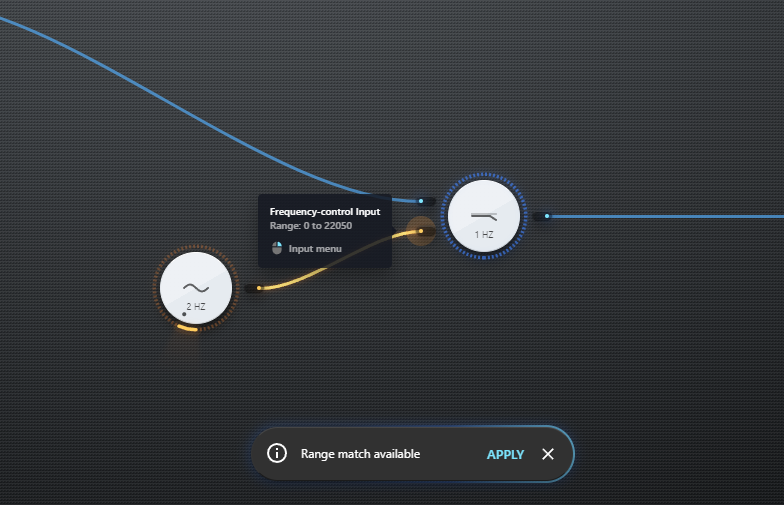
When you connect an output to an input with a different expected range, you can now also auto-match the output in 3 ways:
- Through a short notification that pops up at the bottom
- From the input port’s right click menu
- From the output port’s right click menu
Misc Changes & Fixes
- LFO Node‘s Frequency-Control Input now shows up for activation when connecting, like other toggleable inputs.
- Trying to create a circular connection, by drag-and-dropping a Node onto an already existing connection, will now prompt to create a Delay Node. The behavior is the same as when creating connections by hand.
- The Select connected output/inputs option no longer appears disabled in the input/output right click menu.
- Melody connections now use a more distinct, dashed line on the Patcher.
- Cancelling an export is now instant.
- Inactive input ports no longer have a right click menu, that doesn’t do anything.