Sequential Value Editor is a visual user interface used to edit a set of numeric values. Each value is assigned to a slider. Values are interpreted here as steps, so the editor receives additional data about whether each step is active or inactive – these true/false values are important for visualization purposes.
Editing the values
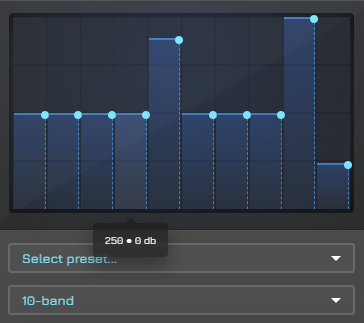
Slider surface
You can simply drag the sliders up or down to increase or decrease each value. Moving the mouse or your finger vertically changes the selected slider for dragging. The mentioned active/inactive data determines whether the slider is displayed in green or grey color. Note: on some occasions, key-value labels are also displayed at the bottom-top of each slider – or in a tooltip in case of smaller dimension.
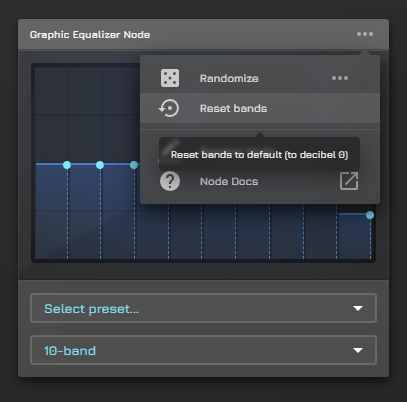
Reset or randomize
These two options directly affect the values associated with the editor, they are located in the node panel menu. Their behavior is determined by the host node – usually, a tooltip gives insights about what will happen.
Note: randomize behavior is quite customizable and fairly new to the software. and relatively new to the software. Currently, there is an input group to set the minimum and maximum values for randomization.
Value precision
Another option on the node panel menu. The default value is None, indicating that the value is set without any alterations. Other than that, the value is snapped to the multiples of the selected precision, such as 0.125, 0.25, or 0.5. Note: Background guide lines do adapt to this setting, it is 0.25 on the screenshot.

Multiselect mode
By selecting multiple sliders, you can drag them simultaneously. Dragging stops when the smallest value in the selection reaches the minimum, or when the largest value reaches the maximum. Changing Number of steps in parent node, or closing the context panel makes the selection dissolve.
Selected sliders have whiteish color scheme.
Analyzing the values
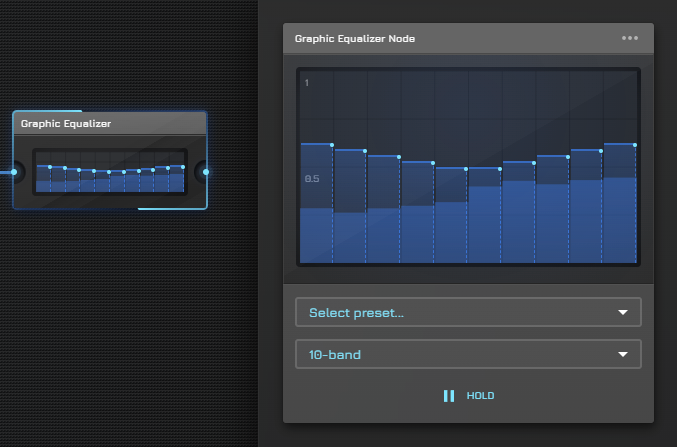
The editor can now display analyzed audio values produced by the host node’s inner effect line. For Graphic Equalizer Node, the result comes from the biquad filter effect chain.
Occurrence & variants
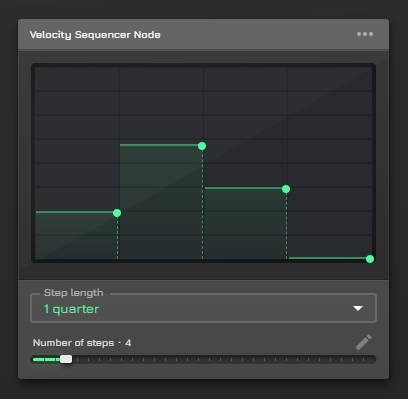
Many nodes make good use of this editor, including:
- Sequencer Node assigns and derives its step’s velocity values from it
- Velocity Sequencer Node assigns and derives its step’s velocity values from it
- Graphic Equalizer Node assigns and derives it’s band values from it
In terms of color, the UI adjusts to the node’s theme. In this screenshot, the color scheme is green because the editor is placed on a note that operates with melody notes.