Introducing a pattern-based grid sequencer designed for the swift creation of repetitive drum loops and straightforward melodies. To generate audio output, connect the sequencer to a Sampler Node, Oscillator Node, or Noise Generator Node, among other options.
Settings
Number of steps
Determines the number of steps in the pattern for each sequencer line.
Pitch display mode
Specifies how pitch is displayed in node components (context panel, drum line settings, etc.). Options include:
- MIDI code (e.g., 54)
- Musical note (e.g., A4)
Step length
Sets the duration of a single step in beats for each sequencer line. The custom step length feature is available with an AudioNodes HD subscription.
Display pitch as
Defines how the pitch is presented within the Node User Interface, for instance, in the drum line edit dialog.
- MIDI code
- Musical note: for example, A4, C#4, and so on. If the Notation in project settings is set to Flat (this setting is available with an AudioNodes HD subscription), the Node interprets and applies this approach, displaying musical notes such as Eb4, Db4, and so on.
Output mode
Specifies how the Node emits generated notes.
- Merged: The notes are consolidated into a single output.
- By line: Each drum line has its own output.
Timeline placing
When placed on the Timeline, the following rules apply to clips:
- One clip: One single clip on Timeline
- Clips sliced as pattern: Timeline clips are sliced according to the length of the drum pattern.
Velocity mode
Determines how velocity is interpreted for each steps in the sequencer.
- By lines: Each line has its own velocity value applied to every step; the node initializes with this as the default.
- Step by step: Each step has a unique velocity value, providing a more dynamic experience. The velocity editor appears below the stepper in this mode. Precise values can be set by selecting a specific precision below the editor area.
Drum Line Settings
Velocity
The velocity of each note in the output. The slider becomes visible only when the “By Lines” velocity mode is selected. When velocity mode is set to Step by step, step value editor does become visible.
Name
The displayed name of the drum line (e.g., Kick, Clap, Hat). Without HD activation, the name corresponds to the value attached to the selected pitch/MIDI code, remaining unchangeable in that case.
Pitch
The pitch of each note in the output. The pitch value is unique within the containing Node.
Split lines to new node
After opening the “Edit lines” dialog, pressing Ctrl / Cmd enables selection, meaning checkboxes appear at the end of lines. Once lines are added, they can be transferred to a new Drum Sequencer Node.
Outputs
This Node features a variable number of outputs aligned with the number of drum lines. Each output serves as a Melody Output, emitting the generated drum notes sequence.
Node conversions
Node conversion options are available from the node menu.
Convert to: Piano Roll Node
Transfers all notes from the Sequencer Node to the new Piano Roll Node. Time arrangement rules apply based on the node’s placement on the timeline.
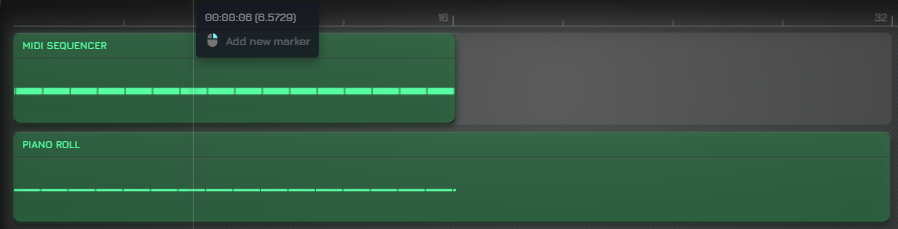
Convert to: Sequencer Node
Transfers all notes from the Sequencer Node to the new Sequencer Node. Time arrangement rules apply based on the node’s placement on the timeline.
Note: in the presence of more than one drum line, conversion is not available; the Sequencer Node can only handle a single pattern.
Remarks
The functionality of this Node and the Sequencer Node is essentially identical, with the distinction that the Sequencer Node operates with only one “line” of rhythm. In contrast, the Drum Sequencer Node features multiple drum lines, enabling a more intricate approach. It is important to note that the Drum Sequencer Node exclusively supports classical drum pitches below A5.